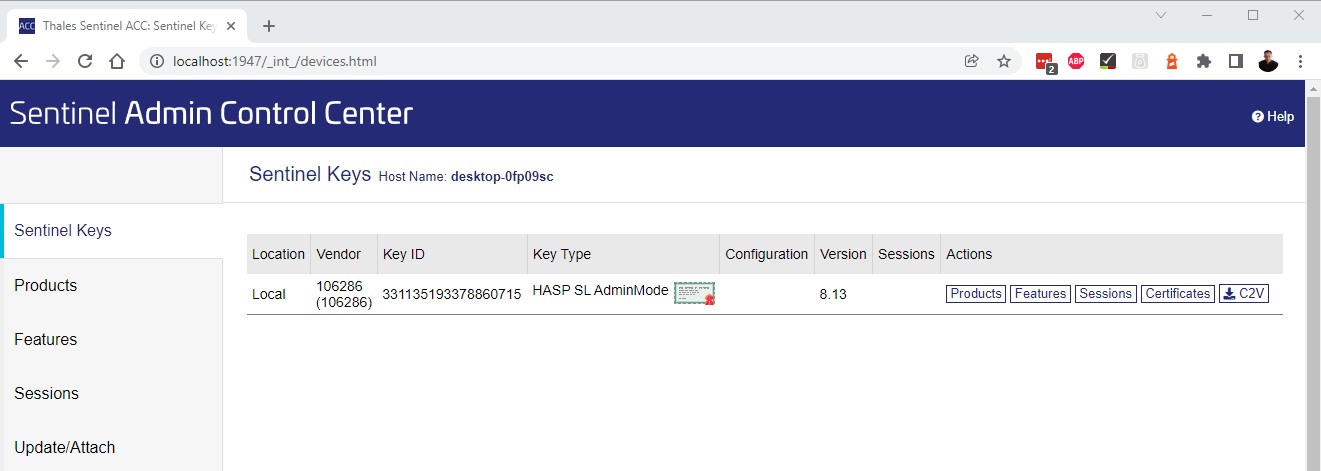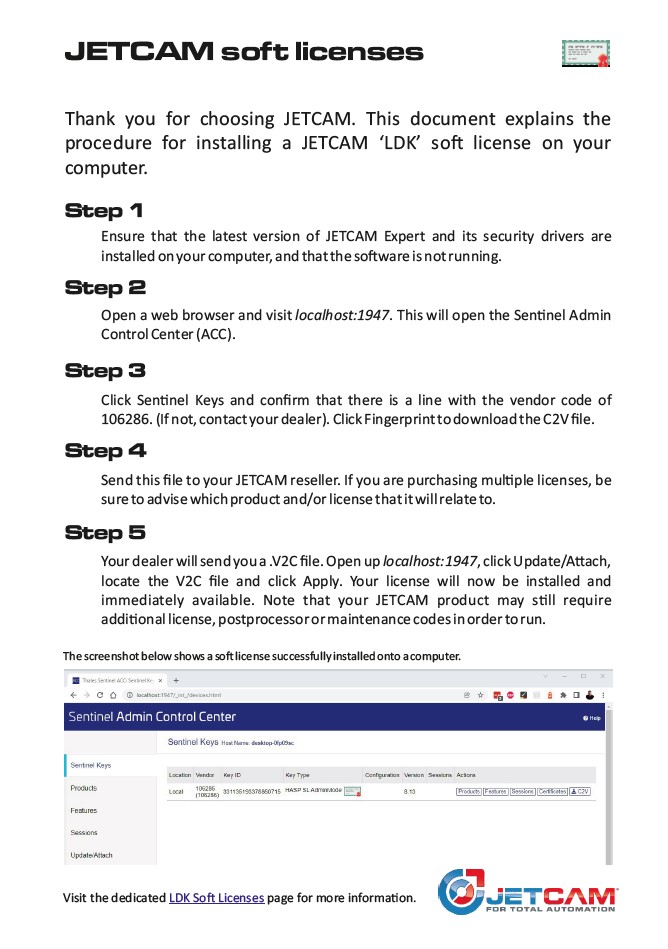Software licensing for JETCAM Expert
JETCAM now uses the LDK security framework, not only for protection using software-only licensing, but also to allow floating license capability. Furthermore, optional products such as Ultra Performance Nesting (UPN) can use the same technology, allowing for a completely software-locked solution.
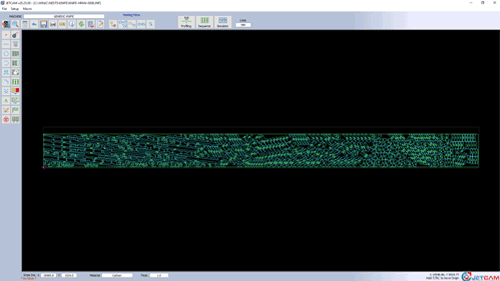
Benefits of soft-licensing
Reliability
No hardware to fail, get lost or stolen. The license is locked to the individual PC and cannot be removed.
Fast deployment
No more waiting for shipping of USB keys. Licenses can be deployed in minutes.
Standalone or Floating
One soft license can handle all of your JETCAM licenses across your network.
Support for UPN
Our Ultra Performance Nesting can use the same soft license, allowing you to host JETCAM locally or in the cloud.
Installation guide
A quick guide to installing your soft license
You can download this PDF document to ensure that you can easily follow the instructions for installing your soft license. The document includes a link back to this page for convenience.Answers to all of your licensing questions
What's the procedure for installing a soft license?
For JETCAM Expert you use the process below. You can also use this for other products such as JETCAM Orders Controller, but they will also prompt you with screens from within the software.
The process using the Sentinel Admin Control Center is simple:
1. Once the latest version of JETCAM Expert is installed, visit http://localhost:1947
2. Click Sentinel Keys. (Ensure that there are no dongles plugged into the computer).
3. Ensure that vendor code 106286 is displayed. If not, contact your dealer, or download the Soft License drivers at the bottom of the dongle driver page on our website.
4. Click either Fingerprint or C2V on the right - a file will download. This is your computer's 'fingerprint'
5. Email the file to your dealer. They will send you back a .V2C extension file
6. Visit http://localhost:1947 and click Update/Attach. Locate your file and click Apply
7. You should see the license listed under License Keys. Clicking Products should list JETCAM. You should also be able to start JETCAM Expert normally. (Note that you may need license, postprocessor or maintenance codes on a new installation at this point, but the application itself will start).
How do I swap my existing dongle for an LDK soft license?
Place an order with your reseller for a soft license. Note that you must be under maintenance, as you will need to install the latest version of JETCAM Expert in order for soft-licensing to be supported.
Can I switch back to a dongle if I want to?
We would need to remotely wipe the soft license, as they cannot be removed once installed. This can be done easily and quickly by providing you with an update (V2C) file.
If you have already returned the old dongle to us, there would be a charge of €160 for a new replacement dongle.
What happens if my PC breaks/is stolen?
Report your license as no longer available. We will create a new license file. This is charged the same as if a physical dongle were faulty and needed to be replaced, at €160 for standaloe licenses or €320 for floating licenses.
(Soft licenses are better than USB keys in this regard, as the USB key IS the software - if a USB is reported as lost we expect customers to have adequate insurance to cover the cost of a replacement PRODUCT, not just a replacement license.)
Note that soft licenses will receive 180 day temporary codes - this prevents the license from being used permanently if the computer it is associated with is stolen.
Can I change any hardware on the PC?
The LDK security looks at several aspects of the computer's unique hardware configuration. Changing one item, such as a graphics card, should not impact on the license. Changing multiple items will block the license, with a 'cloned' error. (These instances are very rare, and can be resolved remotely). Reinstalling Windows will also destroy the license, and a new one will need to be purchased.
You can move a license to another computer - this is covered in detail in another question.
Can I move a license from one PC to another?
Yes. Using the Remote Upgrade Software (RUS) tool, available for download from the Download Wizard, you can create a fingerprint of the new PC and then transfer the license from its current PC, thereby removing it.
There is no cost associated with this.
What are the prices associated with soft licenses?
When you purchase a JETCAM product there is no cost for the initial software or hardware protection device.
If you need to replace a soft license, perhaps because a PC has stopped working or you have purchased a new computer then there is a cost of €160 for standalone licenses, or €320 for floating (server) licenses. Customer MUST be under maintenance, as they will need to be running the latest version of JETCAM in order to use LDK.
(If you are placing the JETCAM product onto a new computer then JETCAM will need to disable the license on the old computer before the new license is issued).
Are floating licenses available?
Yes. Floating licenses will allow any computer on the same network to connect to a license. VPNs are also supported, again as long as they are on the same network.
There is a one-off cost for purchasing or changing a license to floating. Please contact your JETCAM reseller.
Can I use a local license over remote desktop?
Yes.
Can I use a local license on a virtual machine?
Yes.
Are there any benefits to USB dongles over soft licenses or vice versa?
For security purposes we do not issue 'final' codes for soft licenses, so every 180 days you'll need to request a license extension code. Once the system is paid for, dongles do not have this restriction.
Standalone soft licenses are tied to the computer that they are installed on, so you cannot move it between PCs as easily as a USB dongle, however the benefit of a soft license is that it cannot be lost or stolen, and is cheaper to replace.
USB keys are hardware devices which can be lost, stolen or damaged. Soft licenses, once installed, require no further support and are invisible during operation.
What are the system requirements for LDK drivers
Thales LDK system requirements can be found on their website here: https://docs.sentinel.thalesgroup.com/ldk/LDKdocs/RN/ReleaseNotes/130-Supported_Platforms_for_Sentinel.htm
How do I configure floating licenses?
This will depend on your network setup. Network (floating) licenses must be installed on the same network. You can access them from external locations via a VPN.
Although the system will try to find other licenses on the network, you can point a client to the server by going to Configureation | Access to Remote License Managers and entering the IP address.
Note: You may need to modify the LASTDONG.DAT file in your JETCAM installation folder, and change c_last_good_JETCAM_MAIN_dongle to 1
For JETCAM Orders Controller you will need to specify that it is using an LDK dongle. Click Settings, and double click the License Type setting. Then select LDK Licensing from the dropdown menu.
There is no further configuration required inside any JETCAM product to specify whether it is a floating or standalone license.
If the client PC can see the license through the Sentinel Admin Control Center (accessible at http://localhost:1947), then any JETCAM product installed should also be able to see it.
The Sentinel Admin Control Center (ACC)
Viewing your software or USB license keys
By visiting localhost:1947 in any web browser you can access the Sentinel Admin Control Center. Clicking Sentinel Keys will list any attached or network-accessible keys. A JETCAM-related key has the vendor code of 106286. To the right of each key are several options:
- Products will list the products associated with the key. For JETCAM this will be Product Code 100
- Features will show each software product item that is enabled on the key
- Sessions will list any active users that are 'consuming' the license, with an option to terminate the session
- Certificates shows the update history of a given key
- The C2V download button allows you download the combined key and computer fingerprint information, in order to request an update to the key
Important: You must use Microsoft Edge, Google Chrome, Mozilla Firefox or another modern browser. Internet Explorer is NOT supported.